Dashboard
To create an assignment, you can follow these steps:
1. Login to admin.edzipp.com dashboard.
2. Click on assignments, choose new assignment.
3. Next you see two options, first generate link and other Google Classroom.
4. If you want to generate your own link for your assignment then click on generate link option.
5. If you want to create your assignment with Google Classroom, then click on Google Classroom.
1. Login to admin.edzipp.com dashboard.
2. Click on assignments, choose new assignment.
3. Next you see two options, first generate link and other Google Classroom.
4. If you want to generate your own link for your assignment then click on generate link option.
5. If you want to create your assignment with Google Classroom, then click on Google Classroom.
To create an assignment with generate link option, follow these steps:
1. First, click on generate link option in new assignment.
2. Then, select option with which you want to create assignment.
3. Enter the title and Instructions you want to give students while accessing assignments.
4. Fill required fields according to the class created.
5. Setup setting to make submissions more secure.
6. Copy the link and share it with students for collecting assignments.
1. First, click on generate link option in new assignment.
2. Then, select option with which you want to create assignment.
3. Enter the title and Instructions you want to give students while accessing assignments.
4. Fill required fields according to the class created.
5. Setup setting to make submissions more secure.
6. Copy the link and share it with students for collecting assignments.
To create an assignment with Google Classroom option, follow these steps:
1. First, click on new Assignment option.
2. Then, select Google Classroom and click link classroom.
3. Choose the google account with which you want to link your Google Classroom.
4. Then, read the policy and continue.
5. Select how you want to share your assignment.
6. Write title and instructions on create assignment page and click next.
7. Now, to fill next page fields you have to set up your account on Google Classroom first and fill in all required field in Google Classroom.
8. Then fill in all fields according to Google Classroom account.
9. After filling in all fields click on create.
10. Your account is created, copy the link and share it with students.
1. First, click on new Assignment option.
2. Then, select Google Classroom and click link classroom.
3. Choose the google account with which you want to link your Google Classroom.
4. Then, read the policy and continue.
5. Select how you want to share your assignment.
6. Write title and instructions on create assignment page and click next.
7. Now, to fill next page fields you have to set up your account on Google Classroom first and fill in all required field in Google Classroom.
8. Then fill in all fields according to Google Classroom account.
9. After filling in all fields click on create.
10. Your account is created, copy the link and share it with students.
To create an assignment, you can follow these steps:
1. Login to admin.edzipp.com dashboard
2. Click on assignments, choose videos, and click on new assignment.
3. Next you see two options, first Generate link and other Google Classroom.
4. If you want to generate your link for your assignment then click on generate link option.
5. If you want to create your assignment with Google Classroom, then click on Google Classroom.
1. Login to admin.edzipp.com dashboard
2. Click on assignments, choose videos, and click on new assignment.
3. Next you see two options, first Generate link and other Google Classroom.
4. If you want to generate your link for your assignment then click on generate link option.
5. If you want to create your assignment with Google Classroom, then click on Google Classroom.
To upload video in library,follow the below steps:
1. Login to admin.edzipp.com dashboard
2. You can upload videos by two ways, one from library and other from assignment tab.
3. If you want to upload video from library, go to library tab.
4. Click on upload, choose medium from where you want to upload video.
5. If you want to upload video from youtube. copy and paste the url & click on upload.
6. Your video will be uploaded.
7. You can access/view your uploaded video from the library.
1. Login to admin.edzipp.com dashboard
2. You can upload videos by two ways, one from library and other from assignment tab.
3. If you want to upload video from library, go to library tab.
4. Click on upload, choose medium from where you want to upload video.
5. If you want to upload video from youtube. copy and paste the url & click on upload.
6. Your video will be uploaded.
7. You can access/view your uploaded video from the library.
No, you cannot submit any assignments unless you have an active subscription. you are only able to generate assignments.